About Apple Pay
What is Apply Pay?
Apple Pay is a digital wallet from Apple which lets you use a compatible iPhone, Apple Watch or iPad to make secure contactless purchase in stores, within selected apps and participating websites.
Which Apply devices can I use?
Apple Pay works with iPhone 6 and later in stores, apps, and websites in Safari; with Apple Watch in stores and apps; with iPad Pro, iPad Air 2, and iPad mini 3 and later in apps and websites; and with Mac in Safari with an Apple Pay enabled iPhone 6 or later or Apple Watch. For a list of compatible Apple Pay devices, visit https://support.apple.com/en-us/HT208531
Does Apple store the card details?
No, your card details are not stored on the device or in the Cloud. When a card is added to Apple Pay, a Device Account Number replaces the need for the card number.
What is the Device Account Number?
The Device Account Number is used to make secure purchases in stores and within apps and websites. It will not work if it is compromised in any way and cannot be used outside of the device it is assigned to.
Where can I find the Device Account Number?
The Device Account Number can be found by opening the Wallet app and tapping the (i) symbol in the bottom right corner and then scrolling down to find Device Account Number.
Does it cost me anything to use Apple Pay?
No, it does not cost you anything extra to use Apple Pay. The usual credit or debit charges apply to purchases and some retailers may apply a credit or debit card surcharge to purchases made using any payment method, including Apple Pay, contactless or chip and PIN transactions. You require an active data plan or Wi-fi connection to add your card to Apple Pay. Based upon your mobile plan and network, additional message and/or data charges may apply.
How do I activate my card with Apple Pay?
For security purposes, when a new card is added to Apple Pay we’ll ask you to complete a verification check before it can be used with Apple Pay. We’ll either:
- Send a one-time password to the mobile phone number you have registered with us
- Ask you to call us on 1300 131 844 and answer some security questions
Can a single card be added to multiple Apple Pay wallets?
Yes, a card can be added to Apple Pay on up to nine different devices but the card will need to be added to each device separately.
Can multiple cards be added to a single Apple Pay wallet?
Yes, up to eight cards can be added to Apple Pay on a single device. The first card added to the device will become the default card, but you can change the default card.
Can I get cash out with my debit card with Apple Pay?
You may be able to get cash out at selected merchants with your Police Credit Union Visa Debit Card by selecting ‘eftpos CHQ’ or ‘eftpos SAV’ in Apple Pay.
Using Apple Pay
Where can I use Apple Pay?
You can use your device to make a payment using Apple Pay in stores, within apps or on participating websites wherever they see one of these symbols:
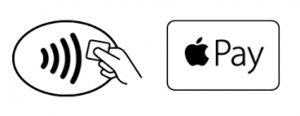
How do I make payment in stores with an iPhone?
To authorise a payment hold your iPhone 6 (or later model) above or near the contactless reader and:
‒ Place your finger on the Touch ID to authorise payment (if Touch ID is enabled); or
‒ Enter your device passcode (if Touch ID is not enabled)
How do I make payment in stores with an Apple Watch?
With an Apple Watch you double-click the side button and hold the display up to the contactless reader to authorise a payment.
Please note: the Apple Watch NFC feature has to be activated before Apple Pay will work. When you strap your Apple Watch to your wrist you will be prompted to enter the device passcode. This will enable Apple Pay. If the Apple Watch is removed from your wrist, so skin contact is lost, Wrist Detect detects that skin contact has been lost and Apple Pay and the NFC feature are deactivated.
How do I make payment within an app or on participating websites?
Look for the Apple Pay icon during checkout. When Apple Pay is selected as the payment method:
- Check your billing, shipping and contact information to make sure that they’re correct. If you want to pay with a different card, tap > next to your card.
- If you need to, enter your billing, shipping and contact information. Apple pay will store that information, so you won’t need to enter it again.
- When you are ready, make your purchase. Place your finger on Touch ID or enter the device passcode on iPhone and iPad, or double-click the side button on the Apple Watch to authorise payment. After your payment information sends successfully, you’ll see Done and a checkmark on the screen.
Can I use Apple Pay to make a payment on a website using my Mac?
Yes, you can use Apple Pay to make payments on participating websites using a Mac on Safari. To use Apple Pay, the Mac needs to be signed in to the same iCloud account as the iPhone or Apple Watch and have Bluetooth enabled on your Mac. You then:
- Select the Buy with Apple Pay or Apple Pay button
- Check your billing, shipping and contact information are correct:
– The default card can be changed by clicking the arrow button next to the default card and selecting a new credit or debit card from any iPhone or Apple Watch which is nearby and signed into the same iCloud account
arrow button next to the default card and selecting a new credit or debit card from any iPhone or Apple Watch which is nearby and signed into the same iCloud account
– If you need to, enter your billing, shipping and contact information. Apple Pay will store that information on your iPhone, so you won’t need to enter it again - When you are ready, make your purchase. Place your finger on Touch ID or enter the device passcode on your iPhone, or double-click the side button on the Apple Watch to authorise payment. After your payment information sends successfully, you’ll see Done and a checkmark on the screen
Is there a transaction limit when using Apple Pay in store?
Apple Pay transactions under $100 can be made by holding the device up to the contactless reader and authorising payment using Touch ID, the device passcode or double-clicking the side button on Apple Watch. For transactions over $100 you might be asked to enter your card PIN into the retailer’s terminal.
How do I return an item purchased with Apple Pay in stores?
You take the item(s) back to the retailer as normal. Some retailers will be able to offer refunds back to the device from which the original payment was made, while other may have to refund the plastic card. If the retailer is able to refund the device used to make the original purchase, you:
- Select the card they want to be refunded within the Wallet app
- Hold the iPhone 6 (or later model) above or near the contactless reader and authorise the refund using Touch ID or the device passcode; or
- Hold the Apple Watch display up to the contactless reader and double-click the side button to authorise the refund
You may need to provide the last four digits of the Device Account Number to the retailer. This can be found by opening the Wallet app and tapping the (i) symbol in the bottom right corner and then scrolling down to find Device Account Number.
Will I be able to view my Apple Pay transactions within the Wallet app?
Yes, you will be able to view the last 10 transactions made using Apple Pay on that device within the Wallet app. eftpos transactions made using your Police Credit Union card with Apple Pay can currently only be viewed via Online Banking or the Banking App.
Will I be able to view my Apple Pay transactions in my bank statement?
Transactions will appear as they normally do on a bank or credit card statement. It is not possible to show if a transaction was made using Apple Pay, contactless card or chip and PIN.
Is Apple Pay secure?
Yes, Apple Pay is secure. A unique Device Account Number is securely stored on a chip in the device so payment can be made without any card information having to be shared with the retailer. Other features which help to keep your payments secure and safe include:
iPhone and iPad – Payments can only be authorised by using Touch ID (if it is enabled), or by entering the device passcode.
Apple Watch – Payments can only be authorised if the device passcode has been entered and skin contact with the device has not been lost. If the device has been removed from your wrist, Wrist Detect deactivates the NFC feature and Apple Pay. To re-activate the NFC feature and Apple Pay the device passcode has to be entered again.
Please note: you should never share your device passcode, or register more than one person’s fingerprint to Touch ID, while your card is registered to Apple Pay.
Managing cards
How do I change my default card?
The first card added to the Wallet app becomes the default card for that device. To change a default card you must follow these steps:
iPhone
- Open the Wallet app
- Touch and hold your finger over the card you want to make the default card
- Drag the card to the front of the cards in the Apple Pay section
Apple Watch
- Open the Watch app on your iPhone
- Go to the My Watch tab
- Tap Wallet & Apple Pay and then Default Card
- Choose a new card
iPad
- Go to Settings
- Tap Wallet & Apple Pay and then Default Card
- Choose a new card
How do I remove a card from Apple Pay?
To remove a card from Apple Pay you must follow these steps:
iPhone
- Open the Wallet app
- Select the relevant card and then tap (i) symbol in the bottom right corner to see all the card details
- Scroll down and select Remove Card
Apple Watch
- Open the Watch app on your iPhone
- Go to the My Watch tab
- Scroll down and tap Wallet & Apple Pay
- Tap the card and then tap Remove Card
iPad
- Go to Settings
- Tap Wallet & Apple Pay and then Remove Card
- Choose the card to be removed from Apple Pay
Please note: if you remove your device passcode or Touch ID security feature, or sign out of iCloud, all cards will be removed from Apple Pay on the device.
What should I do if my card is lost or stolen?
You should contact us straight away on 1300 131 844, so the lost or stolen card can be cancelled and no further purchases made. You can also use our Banking App to notify us about stolen or lost cards, and temporarily lock your cards.
When the replacement card is issued, we will automatically update Apple Pay with the new details for you and send you a text message to let you know you can start using Apple Pay again. You can then continue to make purchases using Apple Pay before your new card arrives. You may be limited to transactions under $100 until your new PIN arrives. It can take up to 24 hours for Apple Pay to be updated with the new details.
What should I do if my iPhone or iPad is lost or stolen?
If you have the Find My iPhone app you can use it to remotely lock the device and disable the use of the Apple Pay function. Or you can log into iCloud.com and remove all cards from Apple Pay remotely. If you do not have the app you should contact us on 1300 131 844 to request that your card be disable for use with Apple Pay.
What should I do if my Apple Watch is lost or stolen?
You should contact us on 1300 131 844 to request that your card be disabled for use with Apple Pay. You should also go to iCloud.com and remove your card from Apple Watch. If you find your Apple Watch you can add your card back by following the same steps you went through when you set the card up with Apple Pay originally.
