We’ve updated our Banking App with new features you’ll App-solutely love!
So, what are you waiting for? Simply head to your App Store or Google Play today to update the App and take advantage of these great new features!
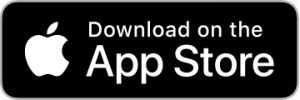
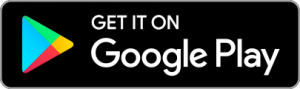
Making it easy to Bank On Us
With a fresh new look, easy to use navigation and exciting new features, we’ve made it easy to love banking on us. Anytime. Anywhere. We’ve introduced a hamburger menu (three horizontal stripes) at the top left hand side of the App where you can access all the features of the App – in one easy location!
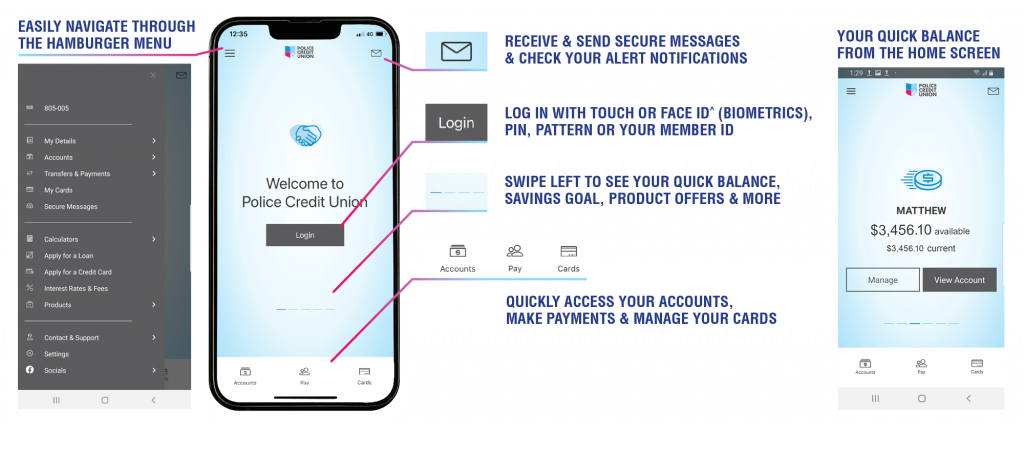
Making transfers and payments easier
In early 2024, our BSB Number and the Account Reference Number for each of your accounts, will be displayed on both the account summary and selected account detail screens, below the account name. This change will help make transfers and payments (including BPAY® and Fast Payments via Osko®) to specific accounts much easier.
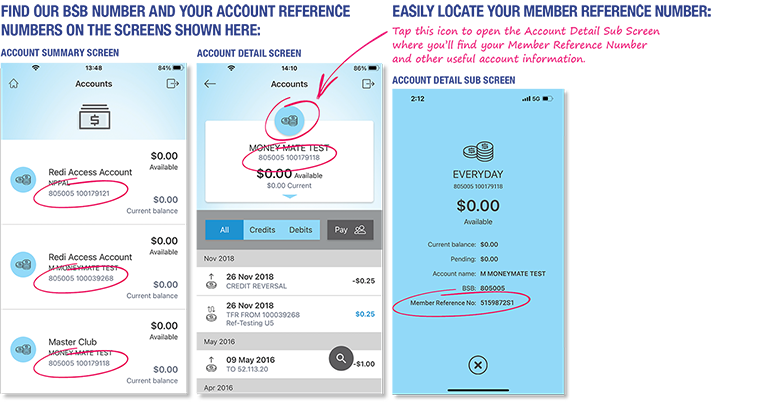
TIP: Try personalising and renaming your account names to make them easy to identify. In Online Banking select Settings then choose Account Settings, read the step-by-step instructions.
You may also find it helpful to read about other places you can find your Account Numbers and the difference between these numbers and Member Numbers. How to find your Account Number and receive external transfers into your chosen account.
Here are some other new features you will enjoy:
- Easier navigation – with the new hamburger menu (three small grey horizontal lines in the top left-hand corner) – access all the features of the App in one easy location!
- Biometric Access – Advanced App security is even better with Facial Recognition Technology (Face ID^) adding to our existing secure login options (PIN, Pattern, Member ID and Touch^).
- Quick Menu (Accounts, Pay and Cards) – Access your accounts, make payments and manage your cards in one click with our quick menu (located at the bottom of the home screen).
- Manage your cards – Activate new cards for immediate use, temporarily lock or report stolen or lost cards, and order replacement Visa debit or credit cards. You can even change your card PIN.
- Savings Calculator – Set your savings goal and track your progress from the home screen.
- Reset Password – Reset your Online Banking password from the settings section of the App.
- Update your Details – Update your address and contact details straight from the App.
- Filter Accounts – Filter Debits and Credits for easier viewing when checking your account transactions.
Other existing features of the Banking App:
- Quick Balance – Turn on Quick Balance to see a snapshot of your funds (on the home screen) without having to log in.
- Transfer funds in a flash – Use Fast Payments via Osko® to pay anyone, anytime, anywhere in seconds.
- Pay your bills – make quick and easy payments with BPAY®.
- Access product information – looking for a loan? Check out our current Home and Personal loan rates.
- Secure Messages – Send and receive Secure Messages straight from your inbox to ours.
- Receive Alert Notifications – Set up Alert Notifications in Online Banking and receive the notifications in the App.
- Apple Pay – Add your card to your Apple Wallet and enjoy the convenience of Apple Pay (Apple Users only).
- Bank on-the-go. Anytime. Anywhere. With confidence.
New to the App? It’s secure, convenient and easy to use. Simply follow these steps to download it today!
Before downloading our App, ensure you are registered for Online Banking. Not registered? Call us on 1300 131 844 or visit your local branch and we’ll get you set up today!
Step 1 Go to your favourite app store.
Step 2 Search ‘Police Credit Union Banking’ and click download.
Step 3 Enter your Police Credit Union member number and access password (same password used for Online Banking).
Step 4 Select and confirm your Banking App PIN, Pattern or Member ID.
Step 5 Read and accept our Terms and Conditions.
You can change the way you log into the App in the ‘Settings’ menu under ‘Security options’. Choose between PIN, Pattern, Member ID, Touch or Face ID^.
Our Banking App is safe and secure, and as always, you are protected by our Guardian Fraud Protection Service*. Read more about how we work to protect you.
Frequently Asked Questions
Q: I can’t find the new Banking App on my phone?
A: The icon for the Banking App has changed from Police Credit Union’s previous shield design to the new shield design to be consistent with the new logo. Look out for this icon on your phone. Our Banking App can be downloaded from your relevant phone app store.
Q: How can I find out more information about the new Banking App?
A: Take an App tour. It’s a great way to familiarise yourself with the app – it will run through the new locations of the existing app features as well as new features that have been added.
Q: What happens if I delete the App and re-install?
A: One notable change is that you will no longer be able to have a 4-digit PIN. You will be asked to select a 6-digit PIN or a pattern.
Q: Why can’t I see all the security options i.e. Biometrics?
A: Biometrics needs to be enabled in your phone settings for it to be available in the App. If you do not currently have this feature enabled, then you will not see this feature when you open the upgraded version.
Q: Can I still personalise my account with a photo?
A: Unfortunately, you cannot personalise your account with a photo in the App but you can rename each of your accounts to make them easier to identify. Head to Online Banking and select Settings, then choose Account Settings and scroll down to Personalise Account Name. You can then shuffle the order of the accounts in the Banking App to suit your specific/individual needs.
