It's Easy
With Online Banking and the Banking App it’s easy to transfer funds between your Police Credit Union accounts, make payments, and send or receive funds with another payee or financial institution.
Using the Banking App
Transferring funds between Police Credit Union Accounts
Transferring funds between Police Credit Union accounts is quick and easy.
You can choose to transfer funds immediately, at a later date or set up a recurring transfer in just a few simple steps.
First, click on the ‘Pay’ icon on the Home Screen or ‘Transfers & Payments’ in the main (hamburger) menu. Then click ‘Transfer Between Accounts’ and follow the prompts to select your ‘from’ and ‘to’ accounts, the amount you wish to transfer and when to transfer.
Choose ‘Pay later’ if you would like your transfer to occur on a specific date (of your choice).
You can also set up your own transfer schedule by clicking ‘Recurring pay’.
With recurring transfers you get to choose when and how your transfer occurs.
Choose the start date for your payment as well as the Frequency (Weekly, fortnightly, monthly and more). You can also choose the number of times you want the transfer to occur (continue indefinitely, set number of payments or an end date).
Sending funds to another payee or financial institution
Transferring money between financial institutions can take up to 3 business days if making a standard transfer and longer on weekends. To make your transfer go through within seconds, try using Fast Payments (with Osko®*).
IMPORTANT: Transfer Payments are processed using the details that you provide. It is your responsibility to ensure that you carefully check that the BSB and account number combination OR PayID you have entered are correct as payments are processed using the details you have entered. It may not be possible to recover these funds if the BSB and account number combination OR PayID details are not correct.
Sending funds to existing or new payees or financial institutions is easy!
First, click on the ‘Pay’ icon on the Home Screen or ‘Transfers & Payments’ in the main (hamburger) menu. Then click ‘Pay anyone’ and follow the prompts. You can choose to send funds to an existing payee from your list or create a new payee by clicking ‘New’.
Once you’ve selected your payee, you can choose to send the funds via standard payment (which can take up to 3 business days) or via OSKO* making your funds available to your payee immediately. Simply click on ‘Choose pay type’ in the payee section to choose your preferred transfer type.
You can also choose to send your payment immediately, at a later date or set it as a recurring payment. For more information on how to do this, refer to the Transferring funds between Police Credit Union Accounts section above.
Using Online Banking
Transferring & Making Payments between Police Credit Union Accounts
Follow these steps:
- Log in to Online Banking
- Go to Payments and select Transfer Money
- Choose the account you wish to transfer From
- Choose the account you wish to transfer To from the drop-down list
- Enter the Amount to transfer
- Select When you would like the transfer to take place i.e. Now, Once On, Recurring.
- If choosing ‘Once On’
- Select date of payment
- If choosing a ‘Recurring’
- Select Frequency – Weekly, Fortnightly, Monthly etc.
- Select your preferred start date and end date
- Enter Your Reference to keep a record of the reason for the transfer
- Review your transfer details before submitting the transfer
Sending funds to another payee or financial institution
Remember: Transferring money between financial institutions can take up to 3 business days if making a standard transfer and longer on weekends. If you want the transfer to go through within seconds, try using Fast Payments (with OSKO*).
IMPORTANT: Transfer Payments are processed using the details that you provide. It is your responsibility to ensure that you carefully check that the BSB and account number combination OR PayID you have entered are correct as payments are processed using the details you have entered. It may not be possible to recover these funds if the BSB and account number combination OR PayID details are not correct.
Follow these steps:
- Log in to Online Banking
- Go to Payments and select Transfer Money
- Choose the account you wish to transfer From
- Choose the account you wish to transfer To from the list of payees that you have already set up (scroll down to view) OR Select New Payee and follow the steps to add a new payee (this will require a One Time Password)
- Enter the Transfer Type – Choose Standard Transfer (funds should be available to payee within 3 days) or Osko* (funds are available to payee within seconds)
- Enter the Amount to transfer
- Select When you would like the transfer to take place i.e. Now, Once On, Recurring.
- If choosing ‘Once On’
- Select date of payment
- If choosing a ‘Recurring’
- Select Frequency – Weekly, Fortnightly, Monthly etc.
- Select your preferred start date and end date
- Enter Your Reference to keep a record of what the transfer is for
- Review your transfer details before submitting the transfer
Receiving funds from other payees or financial institutions.
You can now choose the specific account you want your funds to be deposited into by quoting your unique nine-digit account number. Available now on your statement. Simply quote BSB 805-005, your Account Number and Account Name (i.e., Sam Sample)
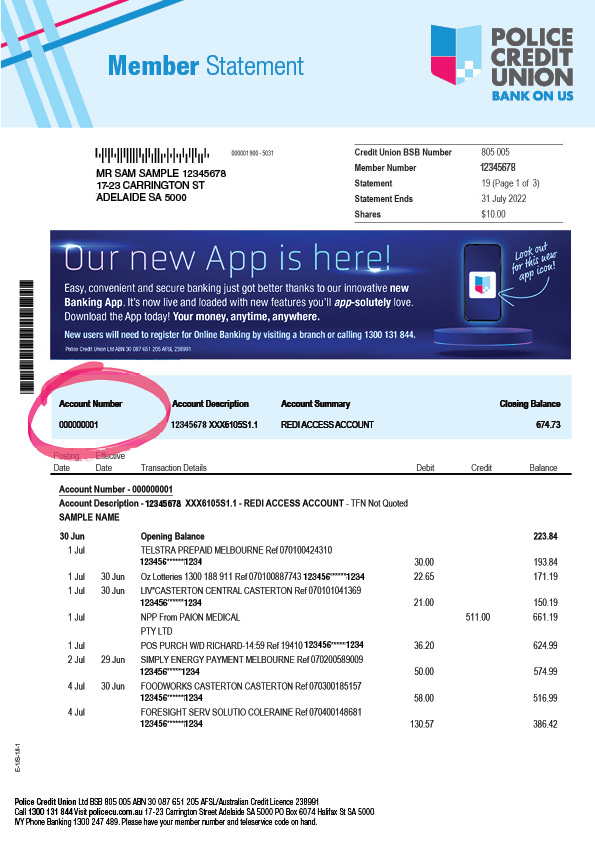
Setting up Alerts for payments
You can use alerts to remind you when a payment or direct debit is due. Never miss a payment or be caught out with not enough or worse, NO funds in your account.
1.Log in to Online Banking
2. Go to Settings and select Alerts
3. Select Create Alert and follow the prompts to create your specific Alert.
Once the Alert is set, you’ll receive a reminder straight to your Inbox in the Banking App and Online Banking! You can also opt in to receive the alert as an SMS or via email.
